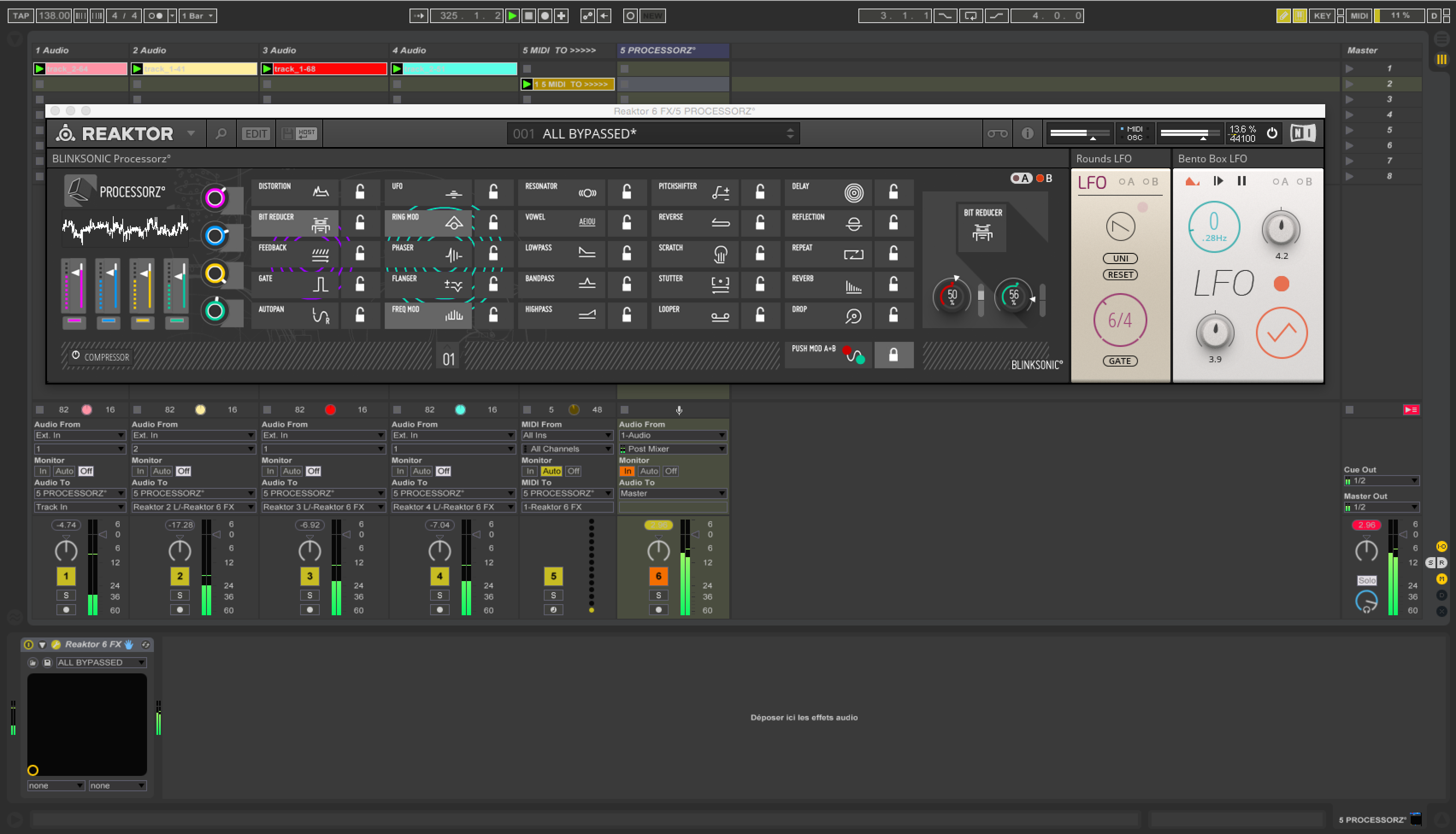HOW TO USE PROCESSORZ° WITH ABLETON LIVE
PROCESSORS° is a block but it can be used as a plugin in your DAW.
I recently have the question on how to use it inside Ableton Live and benefit at the same time of the inbuilt 4 stereo « mixer/send bus ».
So, here is an exemple of set-up :
– Inside Live, you must create 5 audio tracks and 1 Midi tracks.
– The first 4 audio tracks will be for your audio clips.
– The last audio tracks will host Reaktor with PROCESSORZ° loaded inside (use ReaktorFx plugin)
– The Midi tracks will control Reaktor, for triggering the PROCESSORZ° effects via incoming note in.
At these step, be sure to display the IN/OUT section of Live, to be able to route all the sources following this way :
– Switch the « monitor » of the track which is hosted Reaktor, on the « in » position, to get the incoming audio source.
– Audio track 1 >> « Audio to » the track where Reaktor is hosted – It will route the audio signal to the default PROCESSORZ° stereo input.
– Audio track 2 >> « Audio to » the track where Reaktor is hosted – choose « Reaktor 2L/R input, which is corresponding to the second stereo input of PROCESSORZ°.
– Audio track 3 >> « Audio to » the track where Reaktor is hosted – choose « Reaktor 3L/R input, which is corresponding to the third stereo input of PROCESSORZ°.
– Audio track 4 >> « Audio to » the track where Reaktor is hosted – choose « Reaktor 4L/R input, which is corresponding to the fourth stereo input of PROCESSORZ°.
After this, you should, have all sounds routed correctly to the PROCESSORZ° mixer. Note that PROCESSORZ° track will act as a master output.
Now you only need to control PROCESSORZ° from the Midi tracks :
– Again in the routing section of the Midi track >> « Midi to » must be route to « Reaktor FX »
– If you want to control the plugin from Midi clip or external Midi keyboard/pads… In the « monitor » select « in » if you want external Midi or « auto » if you use clips.
You can see on the picture below how it must look in the Live’s interface.
That’s all !!